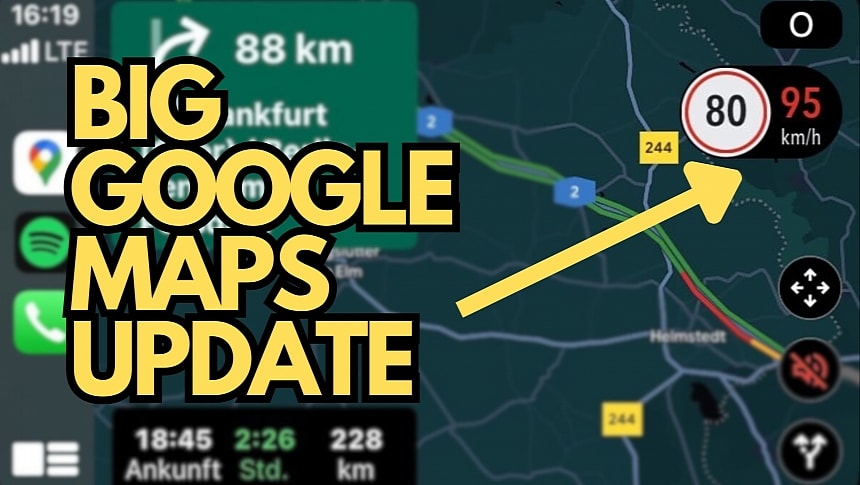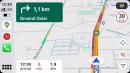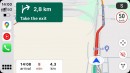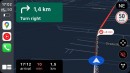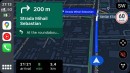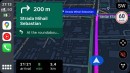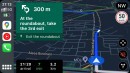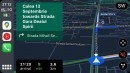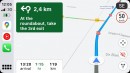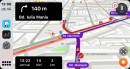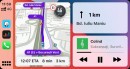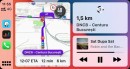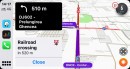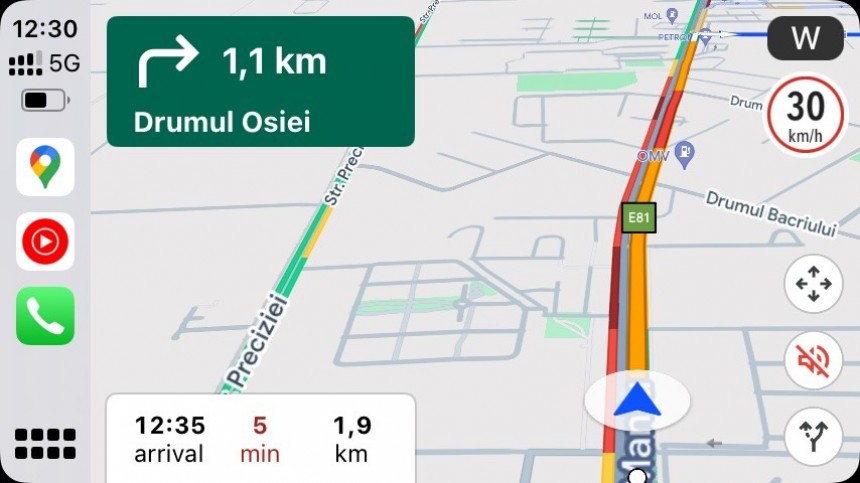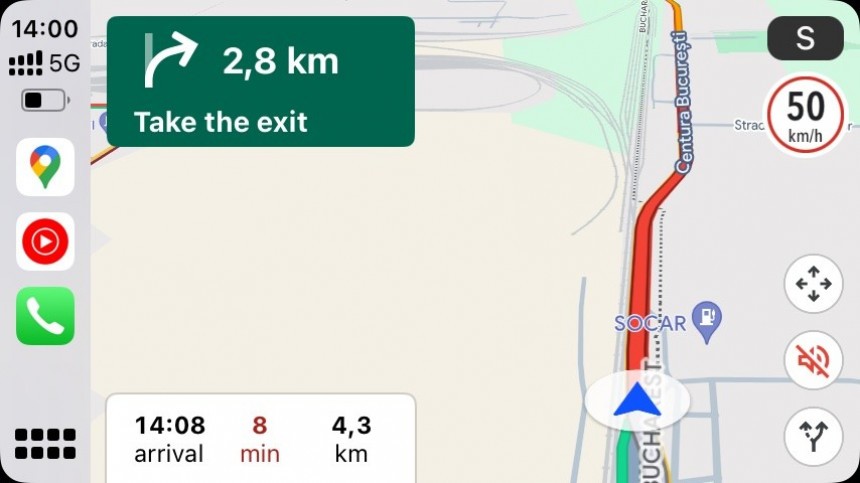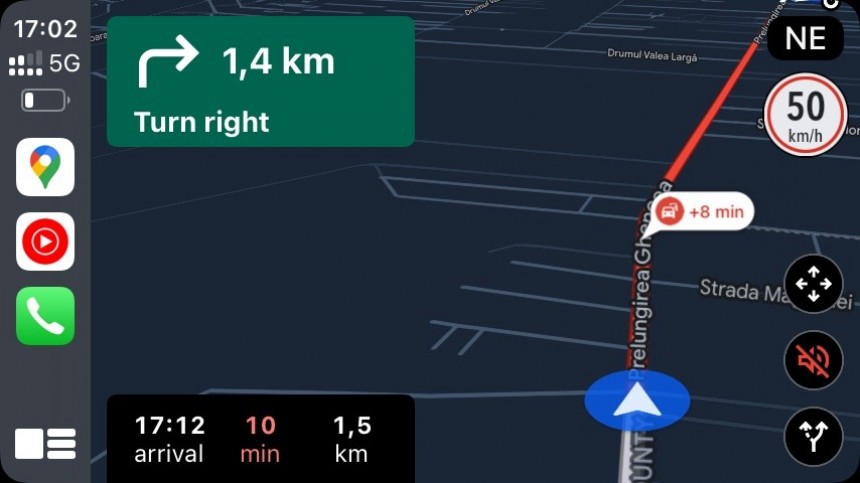Google Maps received several big updates in the last few years, so you wouldn't expect a small change like adding a speedometer to generate so much excitement in its user base.
Google first launched a speedometer in Google Maps for Android devices many years ago, promising to bring it to Apple CarPlay in the near future. However, the speedometer never landed on CarPlay, restricting Google Maps to showing only the speed limit for the road where you drive.
The Mountain View-based search giant started enabling a speedometer in Google Maps earlier this month, and CarPlay users certainly didn't see it coming. However, everybody liked the new speedometer, which appears on the screen alongside the speed limit, therefore making it easier to avoid breaking the limit and not getting a ticket.
I know what most people think at this point. There's already a speedometer on the instrument cluster, so people who rely on Google Maps shouldn't drive a car in the first place. While I partially agree with this assumption, as drivers should always follow the information provided by the vehicle and adjust the speed according to road signs, the speed data displayed by Google Maps is also trustworthy.
Google Maps uses GPS to calculate your speed, and the presented value is more accurate than what you see on the instrument cluster. The reason is simple: the GPS-based method uses the speed formula, whereas the instrument cluster data could be altered by tire size, inflation, and other vehicle modifications brought to tires.
Also owned by Google, Waze always displays a speedometer on the screen in CarPlay, even when navigation is not enabled. Waze also shows the speed limit for the road where you drive and issues audio and visual warnings when you break the limit.
Google Maps has, until now, displayed only the speed limit, despite the company obviously possessing the data it needed to indicate the current speed (a feature already available on Android devices).
The speedometer landed alongside traffic reporting on CarPlay, bringing Google Maps closer to Waze from a feature perspective. Apple users can report traffic jams, accidents, blocked lanes, and other hazards while driving.
The WWW has been flooded with questions from Google Maps users who can't see the speedometer on CarPlay, with such posts everywhere you look, including on Google's forums (here, here, and here – these are only three examples, but you'll find similar questions on X, Facebook, and reddit).
The reason why you don't see the speedometer in Google Maps yet is that the company uses a phased rollout model to enable the feature for the entire user base.
This means that while the feature has already landed on the first devices, it will take longer until it becomes available for everyone. This is an approach that Google often uses for new features in its apps, enabling them gradually for users worldwide specifically to determine the likelihood of issues and resolve them before the broad availability stage is reached.
One important bit that you must know is that the Google Maps speedometer is not tied to a specific app update. In plain English, you won't get the speedometer if you install the latest Google Maps update (or downgrade to a specific version, albeit this is more difficult in the Apple ecosystem). Google enables the speedometer with a server-side switch, so the rollout is controlled remotely without including the feature in a specific update.
If you don't see the speedometer in Google Maps (and the app only shows settings to enable and disable speed limits), this means that you haven't been included in the first waves of users getting the feature. Google typically improves the availability every few weeks, so it shouldn't take long before the speedometer lands on your device.
Your next question is probably, "What can I do to force-enable the speedometer in my car?" The answer is as simple as it is painful: nothing. Because the availability is based on a server-controlled rollout, you can't do anything to enable it on your device, so the only option is to wait until Google activates it for your iPhone and CarPlay.
The search giant did not announce an ETA regarding the broad availability of the Google Maps speedometer on CarPlay, and if you really can't wait to get your hands on this feature, Waze already has it. You can temporarily replace Google Maps with Waze to use its speedometer and occasionally check if the search giant enabled the feature for you.
The Mountain View-based search giant started enabling a speedometer in Google Maps earlier this month, and CarPlay users certainly didn't see it coming. However, everybody liked the new speedometer, which appears on the screen alongside the speed limit, therefore making it easier to avoid breaking the limit and not getting a ticket.
I know what most people think at this point. There's already a speedometer on the instrument cluster, so people who rely on Google Maps shouldn't drive a car in the first place. While I partially agree with this assumption, as drivers should always follow the information provided by the vehicle and adjust the speed according to road signs, the speed data displayed by Google Maps is also trustworthy.
Google Maps uses GPS to calculate your speed, and the presented value is more accurate than what you see on the instrument cluster. The reason is simple: the GPS-based method uses the speed formula, whereas the instrument cluster data could be altered by tire size, inflation, and other vehicle modifications brought to tires.
The Google Maps speedometer
The addition of a speedometer brings Google Maps in line with other popular navigation apps, including Waze.Also owned by Google, Waze always displays a speedometer on the screen in CarPlay, even when navigation is not enabled. Waze also shows the speed limit for the road where you drive and issues audio and visual warnings when you break the limit.
Google Maps has, until now, displayed only the speed limit, despite the company obviously possessing the data it needed to indicate the current speed (a feature already available on Android devices).
The speedometer landed alongside traffic reporting on CarPlay, bringing Google Maps closer to Waze from a feature perspective. Apple users can report traffic jams, accidents, blocked lanes, and other hazards while driving.
Why you don't see a speedometer in Google Maps on CarPlay
The speedometer has become one of the most anticipated Google Maps updates on CarPlay, so I'm not surprised that many users are confused because they can't find the new option in the app.The WWW has been flooded with questions from Google Maps users who can't see the speedometer on CarPlay, with such posts everywhere you look, including on Google's forums (here, here, and here – these are only three examples, but you'll find similar questions on X, Facebook, and reddit).
The reason why you don't see the speedometer in Google Maps yet is that the company uses a phased rollout model to enable the feature for the entire user base.
This means that while the feature has already landed on the first devices, it will take longer until it becomes available for everyone. This is an approach that Google often uses for new features in its apps, enabling them gradually for users worldwide specifically to determine the likelihood of issues and resolve them before the broad availability stage is reached.
If you don't see the speedometer in Google Maps (and the app only shows settings to enable and disable speed limits), this means that you haven't been included in the first waves of users getting the feature. Google typically improves the availability every few weeks, so it shouldn't take long before the speedometer lands on your device.
Your next question is probably, "What can I do to force-enable the speedometer in my car?" The answer is as simple as it is painful: nothing. Because the availability is based on a server-controlled rollout, you can't do anything to enable it on your device, so the only option is to wait until Google activates it for your iPhone and CarPlay.
The search giant did not announce an ETA regarding the broad availability of the Google Maps speedometer on CarPlay, and if you really can't wait to get your hands on this feature, Waze already has it. You can temporarily replace Google Maps with Waze to use its speedometer and occasionally check if the search giant enabled the feature for you.