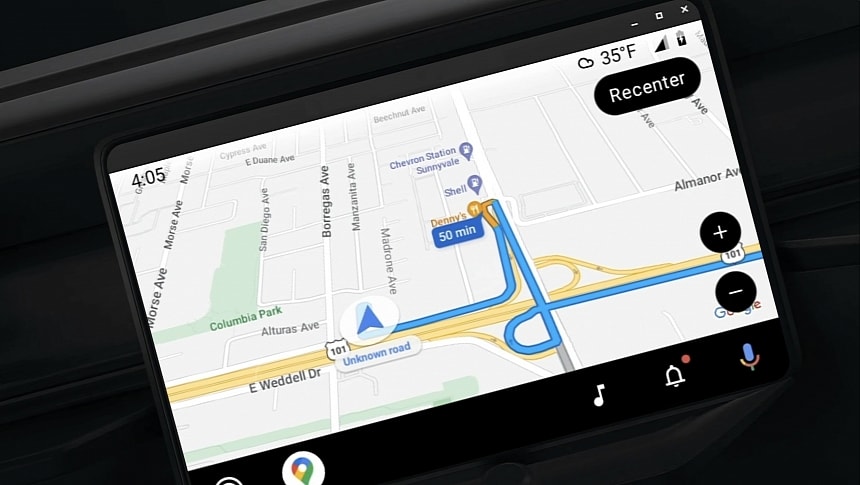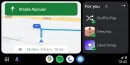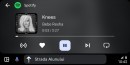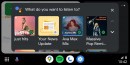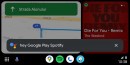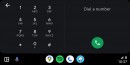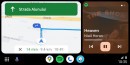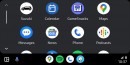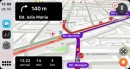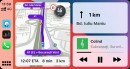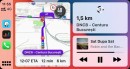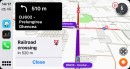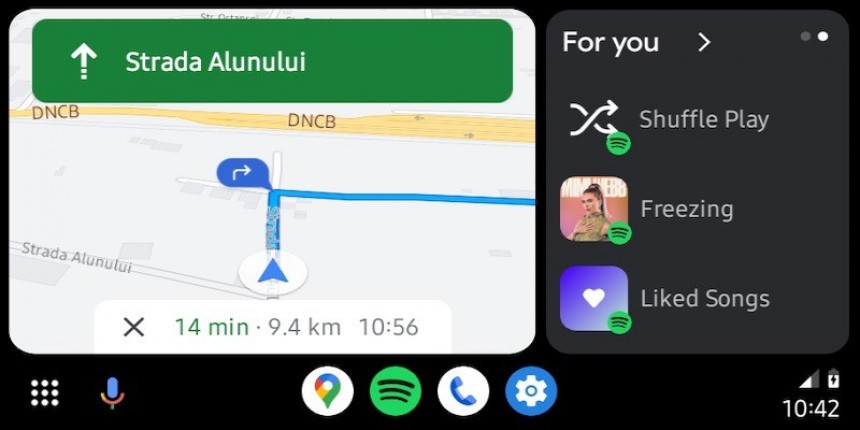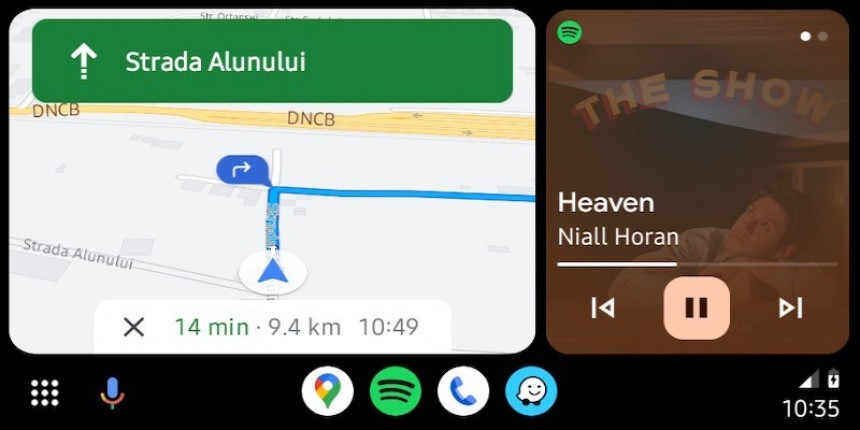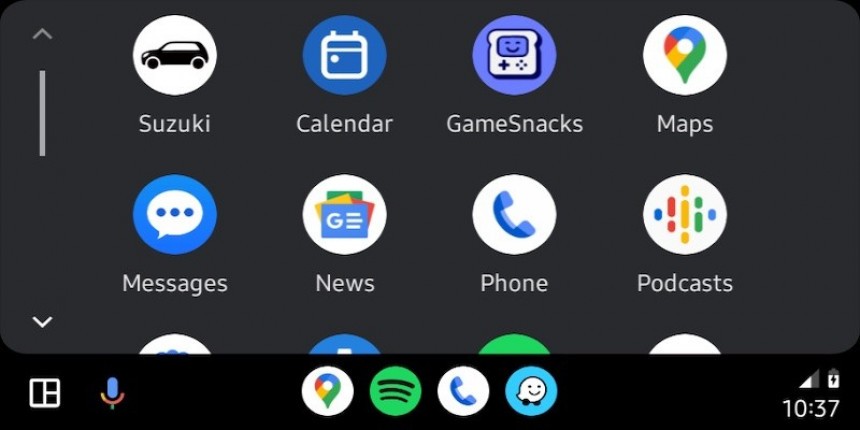UPDATE (June 6): Google has released a patch, and users in the beta program must install it to resolve the error. Still no word on the issues encountered by users in the production channel. Original story below.
Google Maps and Waze dominate the navigation space on Android Auto, and it's not just because they are owned by Google or because the first comes pre-loaded with Android devices.
They are among the best navigation solutions for Android Auto users, and nobody can deny that they do an excellent job when it comes to taking you from where you are to where you want to go.
However, a Google app (Google Maps) running on top of another Google app (Android Auto) isn't always the match made in heaven that many users expect. And a crash that has already become widespread proves it.
Google Maps runs on millions of devices, and every little bug can eventually impact a significant part of the user base. This is what's happening today due to what appears to be a faulty Google Maps update, with users complaining that the app crashes on launch on Android Auto.
Here's everything you need to know about the glitch. Scroll down to find the available options to fix it.
The first thing you must know is that the glitch only happens on Android Auto, so if you run Google Maps on your mobile device, with or without a Bluetooth connection to the car, everything should work correctly.
The glitch occurs when you launch Google Maps on Android Auto. The application tries to load but instantly returns to the app drawer, where you see all app icons. Tapping the icon again triggers the same behavior.
The crash happens after the update to Google Maps version 11.131.0100 beta but exclusively affects Android Auto users.
As you can see, the error seemingly impacts the beta build, but I'm seeing users claiming that the same behavior happens in the stable channel. However, it's unclear if the two issues are related, as similar Google Maps problems have been around for a long time on Android Auto, albeit only happening sporadically.
The crash appeared this week after Google shipped version 11.131.0100 – it's one of the risks of running pre-release software.
Beta builds are only aimed at tech-savvy users who want to test new updates before they reach broad availability. However, they are more likely to contain bugs, and users must send feedback to the parent company to help resolve everything before the update lands in the production stage.
Considering the problem seems very widespread, Google is likely aware of the problem, but you should still submit a bug report that includes essential information, including the app version, the Android Auto version, and the Android version on your device.
The error occurs with any Android phone brand, as it doesn't seem limited to just a single OEM. Google Pixel, Samsung, Xiaomi, and other brands are affected by the same broken behavior on Android Auto.
While it's unclear if the beta and stable bugs are related, the easiest way to resolve the glitch if you are part of the testing program is to return to the production channel. This means your device will no longer run pre-release software, so you'll stick with the standard updates published for everybody else on the Google Play Store.
If you're a pro user who doesn't want to leave the beta channel, you can downgrade to the previous testing build using the stand-alone APK build. You should already know what sideloading means, and you can find the older APK files online.
If you're a beginner hitting the glitch in the stable channel (not running a beta build), you should try the generic workarounds that involve clearing the cache and deleting the Google Maps app data from the settings screen. You can find these options on your Android device in the settings menu.
If nothing works, the most convenient solution is to temporarily give up on Google Maps. Waze is the best alternative and is also owned by Google, albeit it lacks support for offline maps. If you want to navigate without an Internet connection, you need to look elsewhere, such as HERE's dedicated mobile apps.
It shouldn't take long until Google fixes the error, as the company is typically blazing fast when it comes to addressing Google Maps errors. Considering the crashes happen mainly in the beta channel, a new build should go live as soon as today if the company has already determined its cause.
You can also stick with the current Google Maps build and wait for Google to ship a fix by running the app on your mobile device (without connecting the phone to the head unit). If your car has Bluetooth, you can route the turn-by-turn audio guidance to the car's speakers by pairing the phone with the vehicle, so the only downgrade is the smaller navigation screen. Google Maps appears to run correctly on mobile devices, with no crashes reported in the beta program, even if the faulty update is installed.
However, a Google app (Google Maps) running on top of another Google app (Android Auto) isn't always the match made in heaven that many users expect. And a crash that has already become widespread proves it.
Google Maps runs on millions of devices, and every little bug can eventually impact a significant part of the user base. This is what's happening today due to what appears to be a faulty Google Maps update, with users complaining that the app crashes on launch on Android Auto.
Here's everything you need to know about the glitch. Scroll down to find the available options to fix it.
The bug
The glitch occurs when you launch Google Maps on Android Auto. The application tries to load but instantly returns to the app drawer, where you see all app icons. Tapping the icon again triggers the same behavior.
The crash happens after the update to Google Maps version 11.131.0100 beta but exclusively affects Android Auto users.
Who's affected?
The crash appeared this week after Google shipped version 11.131.0100 – it's one of the risks of running pre-release software.
Beta builds are only aimed at tech-savvy users who want to test new updates before they reach broad availability. However, they are more likely to contain bugs, and users must send feedback to the parent company to help resolve everything before the update lands in the production stage.
Considering the problem seems very widespread, Google is likely aware of the problem, but you should still submit a bug report that includes essential information, including the app version, the Android Auto version, and the Android version on your device.
The error occurs with any Android phone brand, as it doesn't seem limited to just a single OEM. Google Pixel, Samsung, Xiaomi, and other brands are affected by the same broken behavior on Android Auto.
How to fix the issue
If you're a pro user who doesn't want to leave the beta channel, you can downgrade to the previous testing build using the stand-alone APK build. You should already know what sideloading means, and you can find the older APK files online.
If you're a beginner hitting the glitch in the stable channel (not running a beta build), you should try the generic workarounds that involve clearing the cache and deleting the Google Maps app data from the settings screen. You can find these options on your Android device in the settings menu.
If nothing works, the most convenient solution is to temporarily give up on Google Maps. Waze is the best alternative and is also owned by Google, albeit it lacks support for offline maps. If you want to navigate without an Internet connection, you need to look elsewhere, such as HERE's dedicated mobile apps.
It shouldn't take long until Google fixes the error, as the company is typically blazing fast when it comes to addressing Google Maps errors. Considering the crashes happen mainly in the beta channel, a new build should go live as soon as today if the company has already determined its cause.
You can also stick with the current Google Maps build and wait for Google to ship a fix by running the app on your mobile device (without connecting the phone to the head unit). If your car has Bluetooth, you can route the turn-by-turn audio guidance to the car's speakers by pairing the phone with the vehicle, so the only downgrade is the smaller navigation screen. Google Maps appears to run correctly on mobile devices, with no crashes reported in the beta program, even if the faulty update is installed.