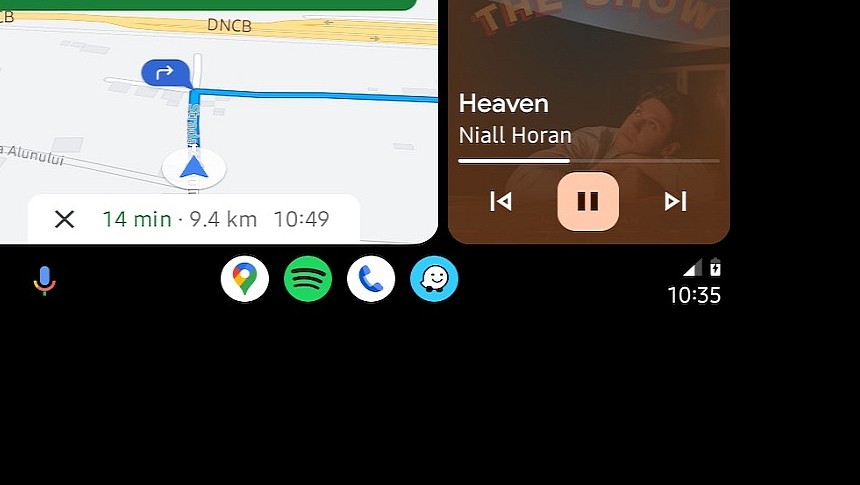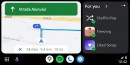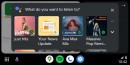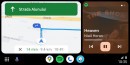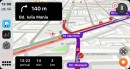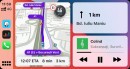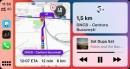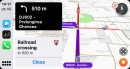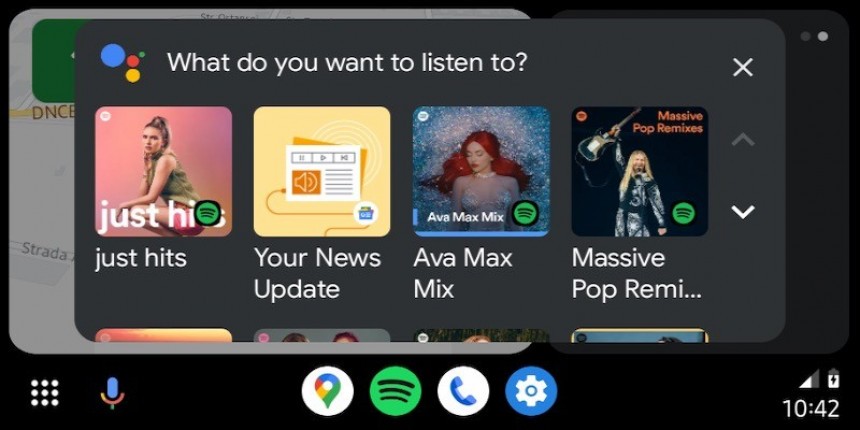2023 is almost over, and looking back at the updates that Android Auto received this year, it's pretty clear the number one was the Coolwalk interface.
It's true that Coolwalk arrived later than originally announced, as Google planned to release it in the summer of 2022, but for Android Auto, the wait for highly anticipated improvements has always been long and utterly frustrating.
Coolwalk started rolling out in January as one of the biggest Android Auto updates in history. It uses a concept pioneered by the CarPlay Dashboard, dividing the interface into multiple cards to allow several apps to run side-by-side on the same screen.
The cards are basically separate frames for certain app categories, such as navigation and audio players. Each app runs in a card, so Coolwalk eventually displays multiple apps on the same screen, regardless of its resolution and aspect ratio.
However, as many people eventually found out the hard way, the Coolwalk interface is based on a clever approach but aligns with the overall Android Auto stability. It means Coolwalk sometimes breaks down without users changing a single thing on their side.
The first major bug hitting Coolwalk surfaced in February, only a few weeks after Google started the rollout. It has since become more widespread, and despite Google allegedly polishing the experience with updates released throughout 2023, the problem is still around today.
More specifically, some of the users whose updates received the Coolwalk update ended up with a frozen screen when the new interface was enabled.
However, the odd part is that Coolwalk doesn't freeze entirely but only in the lower part of the screen. The upper part works correctly, but everything on the lower side is frozen, including the taskbar.
If you're familiar with the Android Auto interface, you probably know what it means. The lower side is also the home of the taskbar, so a freezing bug makes it impossible for users to switch apps.
As a result, users were stuck with whatever app was running on the screen, as they couldn't interact with the taskbar to toggle to another app.
Most people who encountered the problem believed Google Maps was responsible for this odd behavior, while others blamed the Coolwalk update. Eventually, it all looked like a mix of the two, with the freezing problem originating from Google Maps running on Android Auto.
Users have been trying all kinds of solutions since the first report landed online, but nothing seemed to work to prevent the freezing from happening on Android Auto. The most recent builds didn't change anything, as the frozen screen is still a thing in the Android Auto world. The most recent Android Auto build today is 11 beta.
Unsurprisingly, users have already removed and reinstalled Android Auto, cleared the cache, and deleted the app data. Nothing worked, as the freezing bug still occurred when they launched the app in their car.
One of our readers recently reached out to me with a solution they claim brought things back to normal after months of struggle. They say they came across my previous coverage of this bug, and after further investigation, they discovered two toggles that seemingly impacted the Coolwalk experience, causing the Android Auto freezing problem.
I searched online for more context and found several other users who claimed the same solution did the trick in their cars. It's unclear if this is a universal fix or just resolved the problem for the luckiest users, but it's probably worth a try if you can't get Coolwalk to work in your car.
It all comes down to two settings available on your Android device. They are called "remove animations" and "reduce transparency and blur" and are located under the "Vision enhancements" menu bundled with the Android operating system. You can find them on any device running Android 14, and depending on your Android OEM, they could also be available on devices running Android 13.
It turns out that enabling these two options breaks down Coolwalk, causing the freezing bug when the mobile device connects to the head unit in a car. Coolwalk comes with several animations to make the experience more fluid, so enabling the two settings and, therefore, blocking the visual effects triggers this long-time bug that not even Google managed to fix.
These two settings typically come in handy for users who want to simplify the Android experience and reduce the animations across the operating system. They also help improve the device's performance, as the visual effects could cause slowdowns and lag when interacting with apps and the operating system.
The suggestion is worth a try if you're struggling with the same problem, so if you previously configured Android to disable animations, blur, and other visual effects, make sure you return to the default configuration on the mobile device. If the suggestion worked, please post a comment in the box after the jump to let us and other readers know that a solution exists.
Coolwalk started rolling out in January as one of the biggest Android Auto updates in history. It uses a concept pioneered by the CarPlay Dashboard, dividing the interface into multiple cards to allow several apps to run side-by-side on the same screen.
The cards are basically separate frames for certain app categories, such as navigation and audio players. Each app runs in a card, so Coolwalk eventually displays multiple apps on the same screen, regardless of its resolution and aspect ratio.
However, as many people eventually found out the hard way, the Coolwalk interface is based on a clever approach but aligns with the overall Android Auto stability. It means Coolwalk sometimes breaks down without users changing a single thing on their side.
The first major bug hitting Coolwalk surfaced in February, only a few weeks after Google started the rollout. It has since become more widespread, and despite Google allegedly polishing the experience with updates released throughout 2023, the problem is still around today.
The bug
However, the odd part is that Coolwalk doesn't freeze entirely but only in the lower part of the screen. The upper part works correctly, but everything on the lower side is frozen, including the taskbar.
If you're familiar with the Android Auto interface, you probably know what it means. The lower side is also the home of the taskbar, so a freezing bug makes it impossible for users to switch apps.
As a result, users were stuck with whatever app was running on the screen, as they couldn't interact with the taskbar to toggle to another app.
Most people who encountered the problem believed Google Maps was responsible for this odd behavior, while others blamed the Coolwalk update. Eventually, it all looked like a mix of the two, with the freezing problem originating from Google Maps running on Android Auto.
Users have been trying all kinds of solutions since the first report landed online, but nothing seemed to work to prevent the freezing from happening on Android Auto. The most recent builds didn't change anything, as the frozen screen is still a thing in the Android Auto world. The most recent Android Auto build today is 11 beta.
The workaround
One of our readers recently reached out to me with a solution they claim brought things back to normal after months of struggle. They say they came across my previous coverage of this bug, and after further investigation, they discovered two toggles that seemingly impacted the Coolwalk experience, causing the Android Auto freezing problem.
I searched online for more context and found several other users who claimed the same solution did the trick in their cars. It's unclear if this is a universal fix or just resolved the problem for the luckiest users, but it's probably worth a try if you can't get Coolwalk to work in your car.
It all comes down to two settings available on your Android device. They are called "remove animations" and "reduce transparency and blur" and are located under the "Vision enhancements" menu bundled with the Android operating system. You can find them on any device running Android 14, and depending on your Android OEM, they could also be available on devices running Android 13.
These two settings typically come in handy for users who want to simplify the Android experience and reduce the animations across the operating system. They also help improve the device's performance, as the visual effects could cause slowdowns and lag when interacting with apps and the operating system.
The suggestion is worth a try if you're struggling with the same problem, so if you previously configured Android to disable animations, blur, and other visual effects, make sure you return to the default configuration on the mobile device. If the suggestion worked, please post a comment in the box after the jump to let us and other readers know that a solution exists.